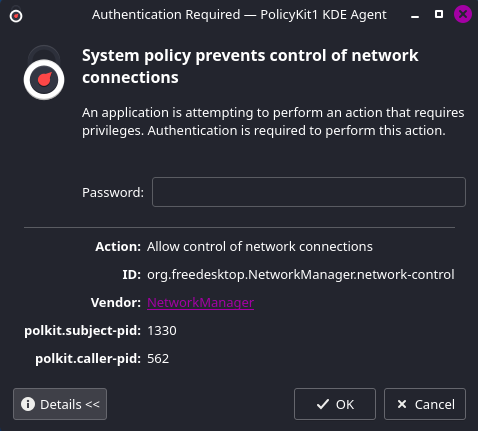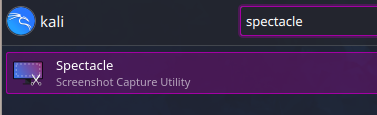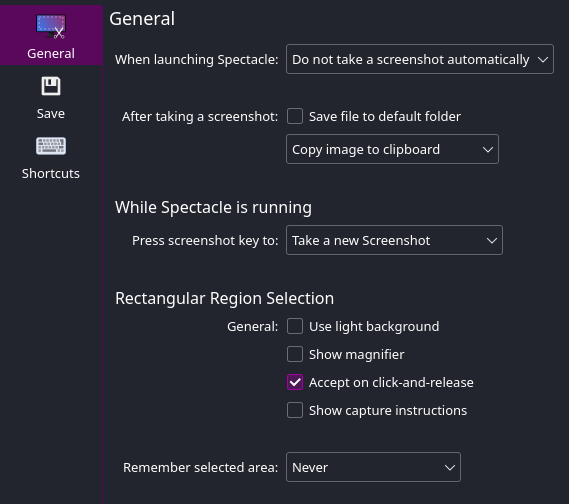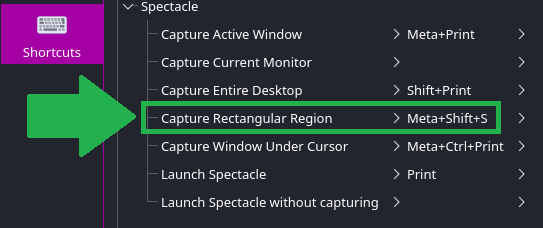Change to KDE Plasma Desktop Environment
Installing KDE Plasma
Official Documentation: https://www.kali.org/docs/general-use/switching-desktop-environments/
Some deviations from the procedure for me:
- Run
sudo apt install -y kali-desktop-kde, choosesddm - Run
sudo apt remove --purge --auto-remove -y *xfce* lightdm - Reboot. With the removal of Xfce and LightDM, this should cause SDDM and KDE Plasma to become the default
If required, be sure to change from Plasma (Wayland) to Plasma (X11)
XRDP on KDE Plasma
XRDP Server on KDE Plasma | 0xBEN | Notes (benheater.com)
PolKit Network Manager Prompt
At login, policy manager keeps prompting for a password allow my non-root user to control the network manager service. We need to add a PolKit local authority config to give the non-root user account permissions to do specific things on the system.
Press Details to expand and view the desired Action of the PolKit prompt. This will inform the configuration shown below. Now, let's take a look at the default PolKit policy for org.freedesktop.NetworkManager.network-control
less /usr/share/polkit-1/actions/org.freedesktop.NetworkManager.policy <action id="org.freedesktop.NetworkManager.network-control">
<description>Allow control of network connections</description>
<description xml:lang="zh_TW">允許控制網路連線</description>
<description xml:lang="zh_CN">允许控制网络连接</description>
...
...
...
<message xml:lang="as">চিস্টেম নীতিয়ে নেটৱৰ্ক সংযোগসমূহৰ নিয়ন্ত্ৰণ প্ৰতিৰোধ কৰে</message>
<defaults>
<allow_any>auth_admin</allow_any>
<allow_inactive>yes</allow_inactive>
<allow_active>yes</allow_active>
</defaults>
</action>Now, we'll create the PolKit local authority config, using the original action defaults as a guideline.
sudo apt install -y polkitd-pklasudo nano /etc/polkit-1/localauthority/50-local.d/50-allow-network-manager.pklaHere, we'll set ResultAny=no, since the original indicates it requires an admin user. Next, we'll set ResultInactive and ResultActive to yes as per the original action.
[Network Manager All Users]
Identity=unix-user:ben;
Action=org.freedesktop.NetworkManager.network-control
ResultAny=no
ResultInactive=yes
ResultActive=yesSetting up Meta+Shift+S Screen Capture
Configure KDE Spectacle
Open Spectacle
Click Configure
General
Shortcuts